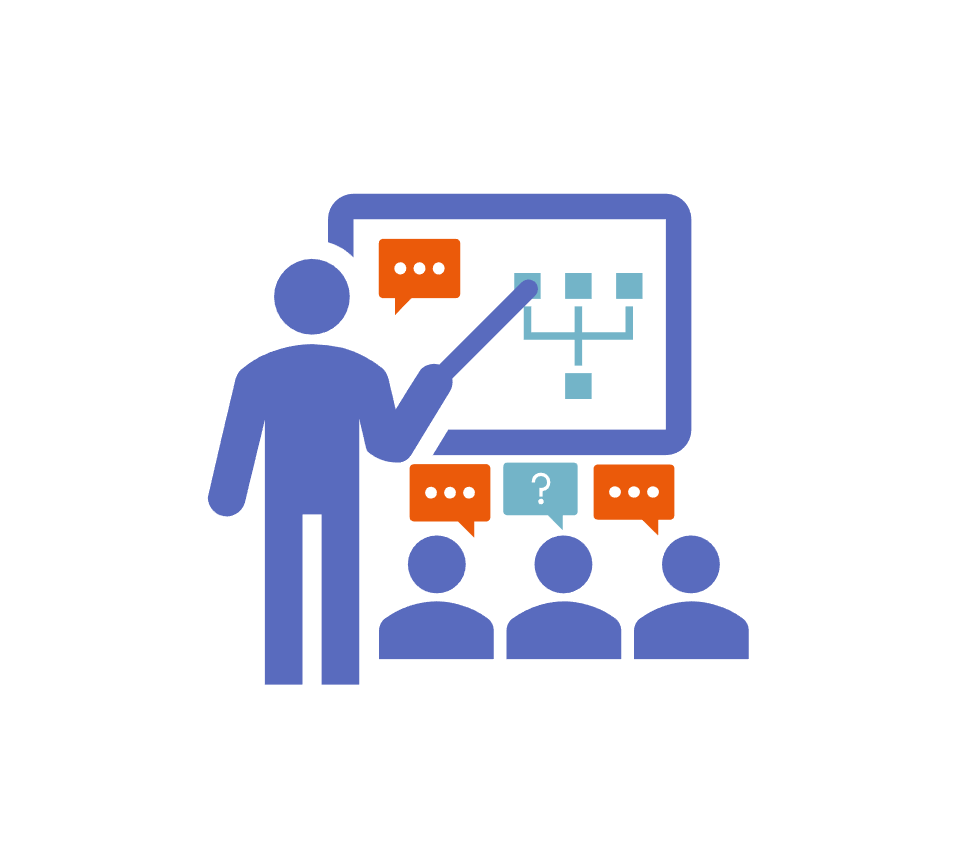If you are running your first workshop and are looking for practical tips, this is the article for you. If you want to compare different workshop methods, please read more about them in our article “Select the workshop method”. We recommend for beginners to start with Concept Storming, ARM or short version of ARG.
Before the workshop
If your participants are new to Workshop App, you should invite them already the day before. We have learned that in some cases email servers delay the delivery of emails if there are multiple emails arriving from a new email address.
Plan the timetable in advance. If your workshop lasts for over 1 1/2 hours, schedule a break to keep participant energized.
In the beginning of the workshop
If you are running a remote workshop, communicate clearly that the participants need to use two separate tools during the workshop:
- Your video conferencing software like MS Teams, Zoom etc. for screen sharing and voice
- Internet browser for participating in the workshop
Ask the participants to find their workshop invitation email. If participants can't find the invitation email sent by support@orchideainnovations.com, go through the following steps:
- check that the email address has been written correctly by hovering your mouse over the user icon in the Participants' list in the Collect phase.
- ask participants to check their spam folder
- ask participants to search their email with word "Orchidea"
All invited participants are always sent the invitation email and they can enter the workshop by clicking the Join now -link in the invitation email. If the participant has already accessed to workshop app, they can also access the workshop by clicking the workshop name in the home page of workshop app.

Once inside the workshop, participant can move between phases by clicking the name of the phase in the top navigation.

In the beginning of the workshop you can observe the participants arriving to the workshop by observing the Participants list in left hand side of the screen in Collect phase. Here is how you interpret the list:
- Users with green circle around their initials or picture are at the moment in this workshop
- Users with grey circle around their initials or picture have already been in Workshop App, but are not at the moment in this session
- Users with grey circle around their initials and paper plane symbol have been invited to the workshop, but they have not joined the workshop yet

You can as well invite new participants to the workshop by clicking the plus sign inside the circle in the end of the Participants list.
Brief the workshop topic before you start collecting ideas in the Collect phase. Keep the brief short, 5 minutes is good maximum time. If necessary, you can let participants ask for clarifying questions in the end.
Collect phase
Each participant writes down their ideas to the topic to the form shown below. Tell participants that there are no restrictions and wild ideas idea and insights are welcomed, you can even show example by feeding in something surprising yourself. Typical length of an idea is couple of words to sentence. If you have attachments like pictures, you can attach them with the paper clip icon. Once you are ready, you can submit the idea by pressing ENTER in the keyboard or by clicking the paper plane icon. Once submitted, your idea appears to the right hand column of the screen. If you want to edit your input, you can do it by double clicking it in the stream on the right side of the screen.

In Collect phase each participant works with their own computer or device silently. Individual, silent working allows the group the concentrate better and produce more insights than in traditional discussion.
In ideation workshops you can optionally use random pictures as stimuli for ideation. Participants can access random pictures by clicking the lightbulb icon in the top right corner of the screen. You can learn more about stimuli in Workshopping tips and tools.
Select phase
In Select phase all ideas that were produced in the Collect phase now visible on the left side of the screen. In most workshop methods the facilitator is first asking to give votes to produced ideas. A suitable number of votes per user is about 15 - 30 % of the total number ideas.
Everyone can give his/her vote by clicking check box in each idea. Next, the facilitator asks participants to sort ideas based on votes by clicking Filter & Sort -button and selecting Sort: most selected.
Each participant has their own copy of the idea, therefore everybody can use the filter by themselves or moving an idea to a group does not move or remove it on other participants' screen.
Typically next task for everyone is to drag and drop raw idea(s) to the right to the box “Drag idea here to create a new group”

![]()
Tip: You can scroll the list of insights with laptop's touch pad by using two-finger vertical scrolling
Create phase
In this phase the the select ideas of each participant from the Select phase are visible on the left hand side of the screen and participants are asked to form her / his proposals based on the ideas on the left. Participant can drag and drop individual ideas to a proposal as keywords that help to form a complete proposal.
Good proposal
- focuses only on one idea or topic
- is written out with full sentences so that anyone outside the workshop can understand them
Each proposal in is given describing name. Once the proposal is ready, it is submitted with the Submit button.

Develop phase
In this phase the proposals from the Create phase are presented on the left hand side of the screen arranged to alphabetical order by submitter name. The submitter of each proposal has about one to three minutes per proposal to explain the proposal to other participants. You as the facilitator should tell participants to timetable and set the timer on.
After all proposals are presented, participants can have about 10 minutes time to comment those proposals of their interest. Comments are submitted by pressing ENTER in the keyboard or by hitting the Submit button. You should set the timer to show the remaining time.

After commenting you ask the participants to vote the best proposals. You should define the maximum number of votes for each participant, about 20-40% of the total number of proposals is good rule of thumb.
The voting is done according to criteria given by you. The voting is done by clicking the thumbs up icon on the right hand side of proposal name. Each participant can see how many votes they have cast by the thumbs up icon in the upper right corner of the workshop tool.

In most workshop methods this is the last phase of your workshop. As a final step in the workshop, you review the results of the voting. This is done by sorting the proposals based on votes by clicking the sorting icon in the top left corner of the proposal list and choosing thumb up icon.